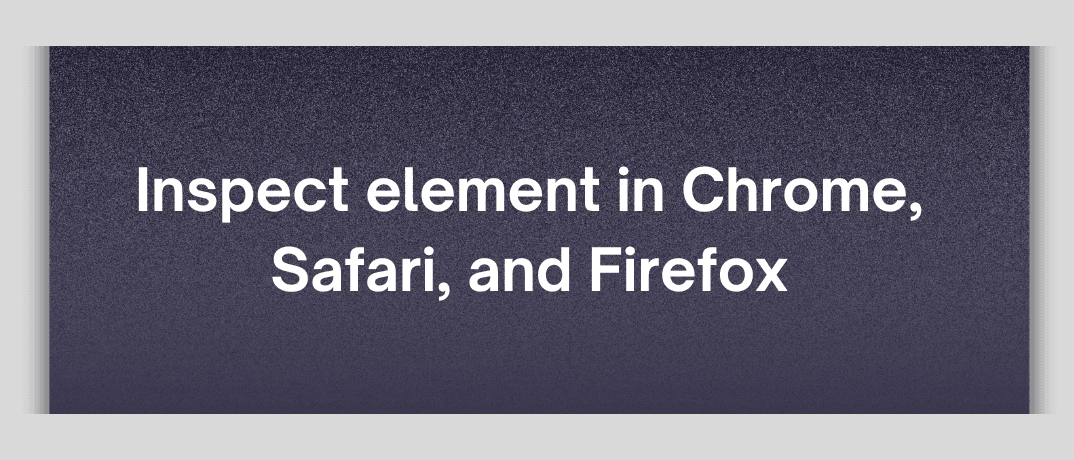Inspect Element is a built-in tool in most modern web browsers that lets users view and manipulate the underlying HTML and CSS of a web page. It offers a live view of the code, allowing you to see how changes will affect the page in at once without permanently altering the site's code. This is particularly useful for debugging, learning web development, or even making temporary changes for personal use.
Why use an inspect element?
- Debugging: Quickly find and fix issues with your web pages.
- Learning: Understand how other websites are built by examining their code.
- Testing: Experiment with design changes without affecting the live site.
- Customization: Make temporary changes to improve your browsing experience.
How to open inspect element
- Open Chrome: Launch the Chrome browser on your Mac.
- Right-Click: Right-click on any element on the web page.
- Select Inspect: From the context menu, select "Inspect" or use the shortcut ‘Cmd + Option + I’.
Chrome on iPhone
- Enable Web Inspector: Go to ‘Settings > Safari > Advanced’ and toggle on "Web Inspector".
- Connect iPhone to Mac: Use a USB cable to connect your iPhone to your Mac.
- Open Safari on Mac: Open Safari on your Mac and go to ‘Develop > [Your iPhone] > [The webpage]’.
- Enable Developer Tools: Go to ‘Safari > Preferences > Advanced’ and check "Show Develop menu in the menu bar".
- Select Inspect Element: From the context menu, select "Inspect Element" or use the shortcut ‘Cmd + Option + I’.
Safari on iPhone
- Enable Web Inspector: Go to ‘Settings > Safari > Advanced’ and toggle on "Web Inspector".
- Connect iPhone to Mac: Use a USB cable to connect your iPhone to your Mac.
- Open Safari on Mac: Open Safari on your Mac and go to Develop > [Your iPhone] > [The webpage]’.
- Open Firefox: Launch Firefox on your Mac.
- Right-Click: Right-click on any element on the web page.
- Select Inspect Element: From the context menu, select "Inspect Element" or use the shortcut ‘Cmd + Option + I’.
- Elements Panel: View and edit HTML and CSS.
- Console: Execute JavaScript commands.
- Network: Check network requests.
- Performance: Analyze page load times.
- Application: Inspect storage and application data.
Safari
- Elements Panel: Like Chrome's, with HTML and CSS viewing/editing.
- Console: JavaScript execution and logging.
- Network: Network request monitoring.
- Timeline: Performance analysis.
- Storage: Inspect cookies, local storage, etc.
Firefox
- Inspector: View and edit HTML and CSS.
- Console: JavaScript execution.
- Network: Check network activity.
- Performance: Analyze performance metrics.
- Storage Inspector: View and manage storage.
Inspect element shortcuts
- Right-click + Inspect (Ctrl+Shift+I on Windows/Linux, Cmd+Option+I on Mac): Quickly open the Inspect Element panel on any webpage element.
- Ctrl+Shift+C (Cmd+Shift+C on Mac): Activates the element picker, allowing you to hover over different elements to inspect them.
- Ctrl+Shift+M (Cmd+Shift+M on Mac): Toggle the device toolbar to preview how a website looks on different screen sizes and devices.
- Ctrl+P (Cmd+P on Mac): Search for files, functions, and variables within the Inspect Element panel.
- Ctrl+F (Cmd+F on Mac): Search within the HTML of the page you're inspecting to quickly locate specific elements or text.
Comparing inspect elements across browsers

Example: Viewing and editing HTML
- Chrome: Right-click on an element, select "Inspect", and make changes in the "Elements" panel.
- Safari: Enable the Develop menu, right-click on an element, select "Inspect Element", and edit in the "Elements" panel.
- Firefox: Right-click on an element, select "Inspect Element", and make changes in the "Inspector" panel.
Inspect Element is an invaluable tool for web developers, designers, and anyone interested in understanding how web pages work. Whether you're using Chrome, Safari, or Firefox, knowing how to inspect and edit web elements can enhance your web development skills and help troubleshoot issues more effectively. Each browser offers unique features, but all provide robust tools for inspecting and editing web pages.
For Mac and iPhone users, it's easy to use these tools to inspect elements, even on mobile devices. By using the capabilities of Inspect Element, you can gain deeper insights into web development and make more informed decisions when building or changing web pages.
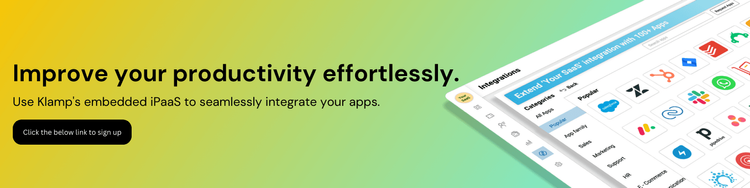
Check Klamp.io to automate your workflows and Klamp embed with 100+ pre-built connectors to embed Klamp inside your SaaS.