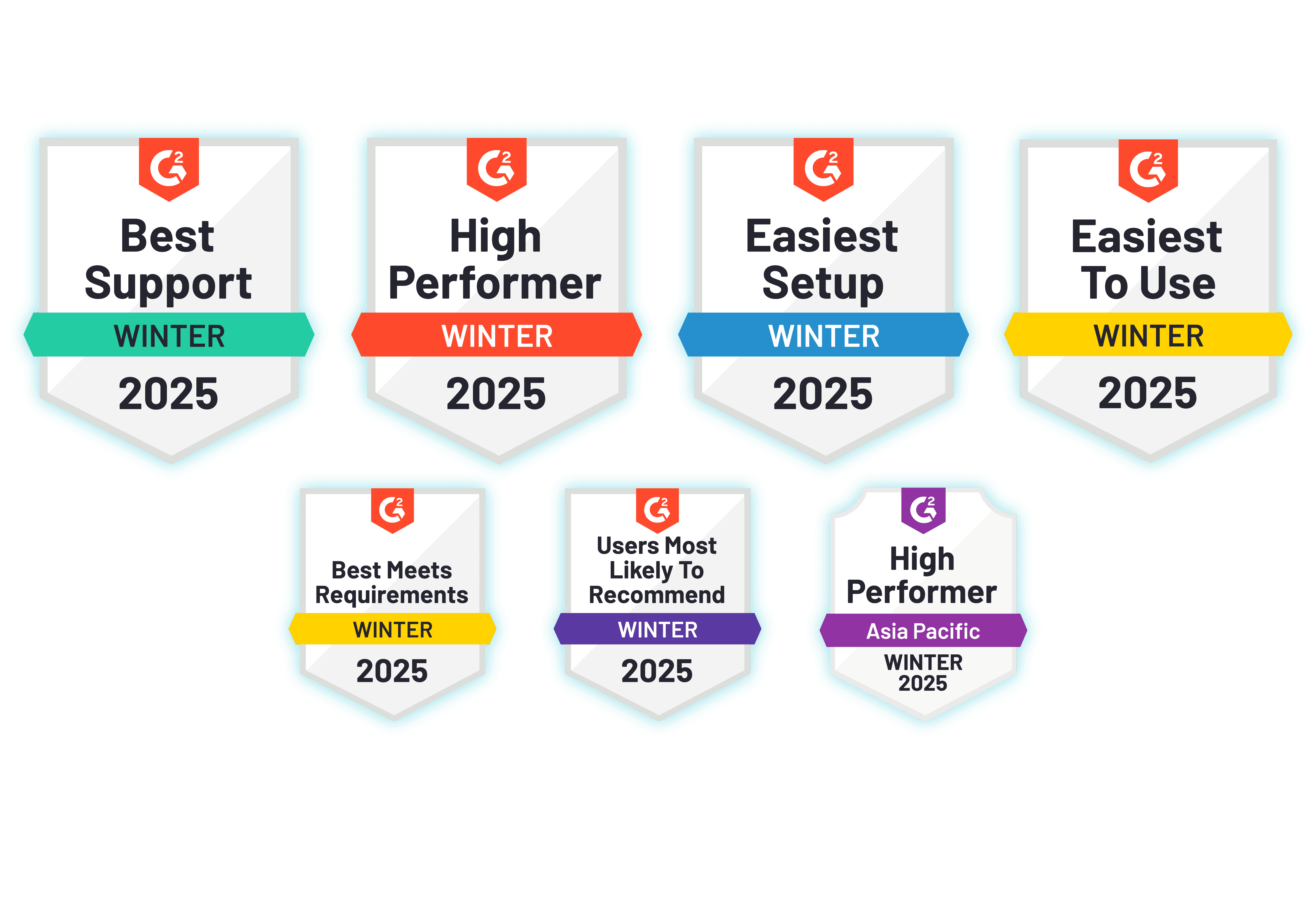Whenever a new row is added to Google Sheets, retrieve the template details and automatically send the template via Cheerio.
Google Sheets
Choose the Trigger App – Google Sheets. This is the starting point of automation. According to our use-case scenario, we must select ‘New Spreadsheet Row’ as the trigger event. Connect to your Google Sheets account from which you want to capture the contacts created.
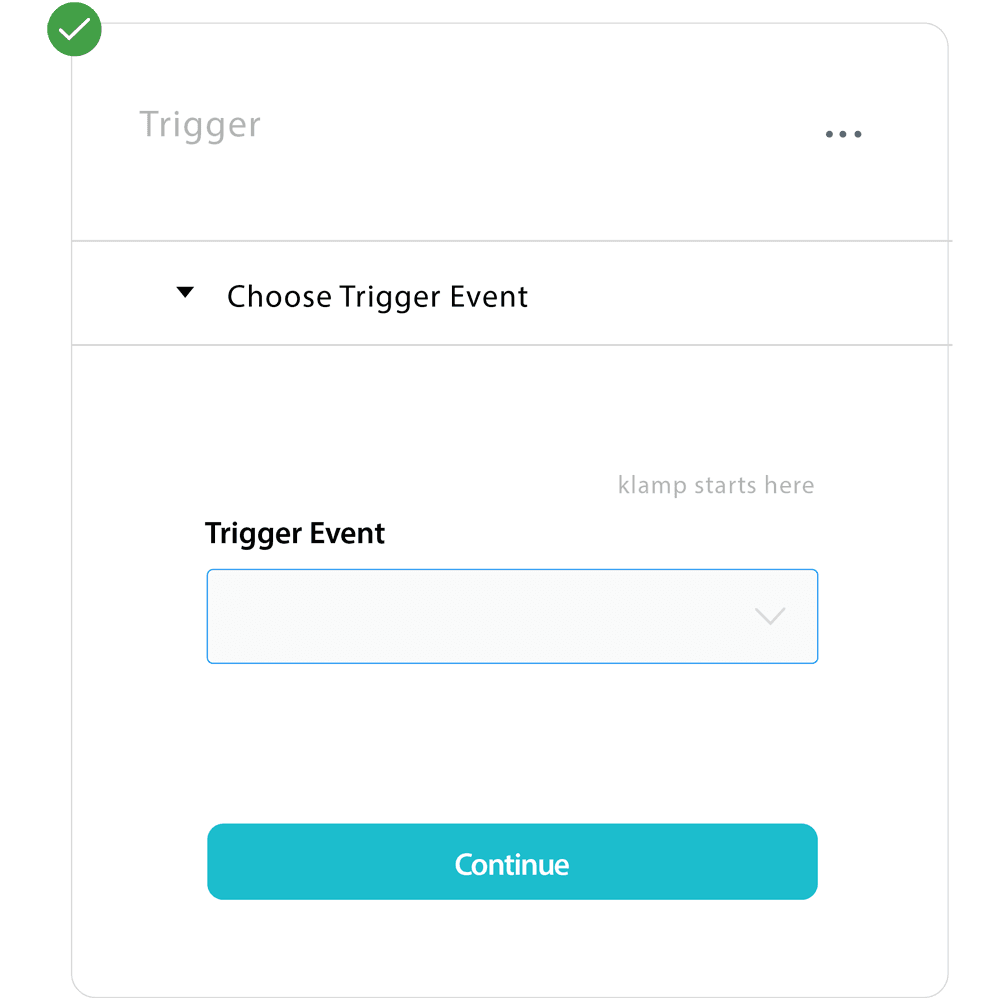
Cheerio
Choose the Target App – Cheerio. This is the destination point of automation. According to our use-case scenario, we have to select ‘Get Template Details’ as the target event. Connect your Google Sheets account from which you want to capture the contacts entered as rows.
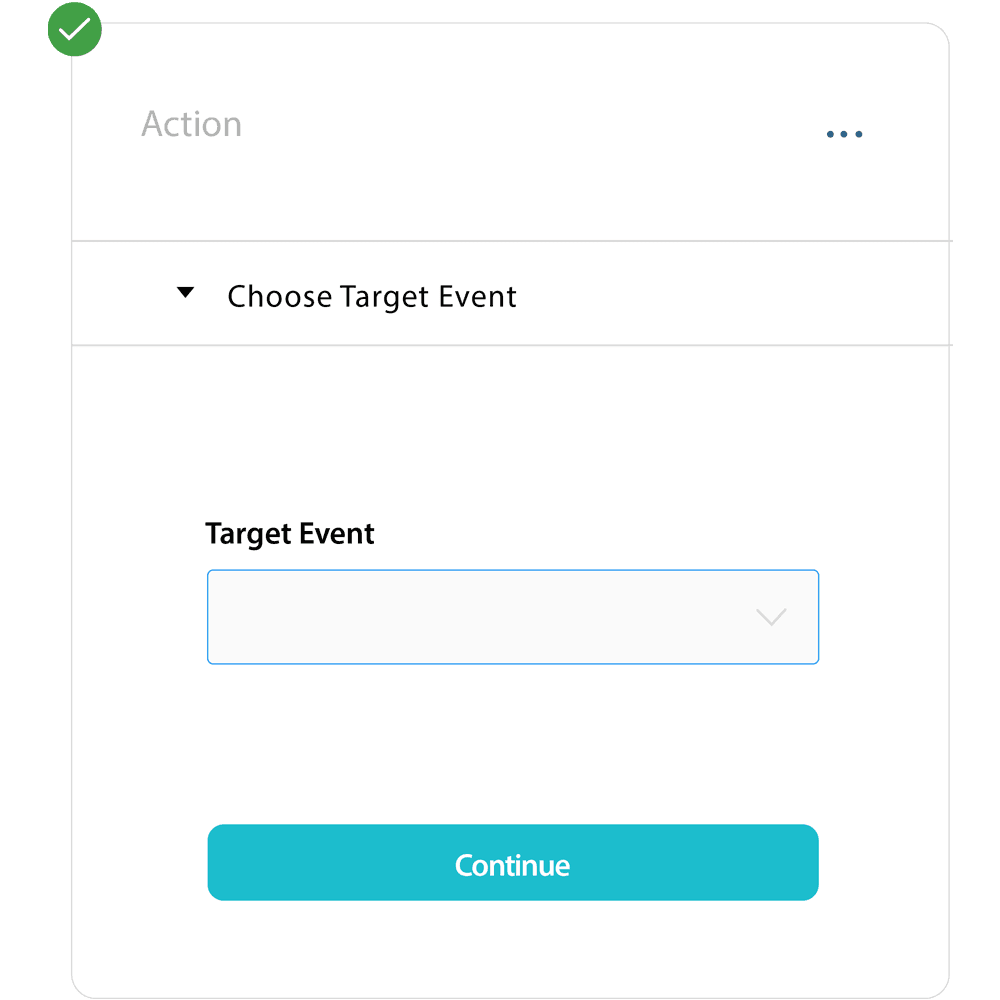
Klamp makes it easy to integrate Google Sheets with Cheerio at no code.
See how you can get an automation workflow setup in minutes.